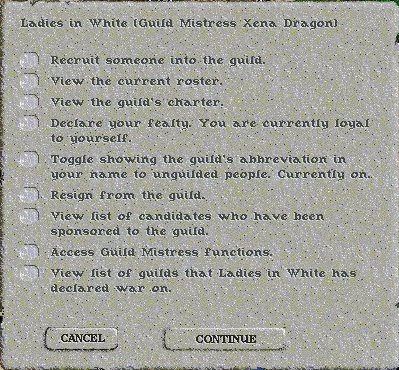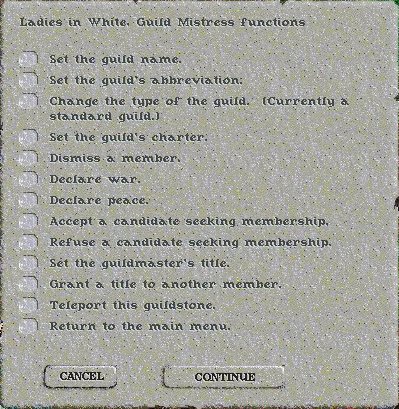| Guilds
and guildstones are commonly seen
throughout the land, but what is not so
common is a firm command of the
mechanics of guildstone ownership and
control. To understand the workings of a
guildstone, read on --
|
| Members
Menu:
When you use the guildstone as a member, a menu will appear:
|
|
|
Guildmaster Menu Clicking on Access guildmaster functions menu item causes the Guildmaster Menu to appear:
|
|
|
General notes for guildstone menu:
|